I am sure you have seen the message "Too Many Messages Delivery Capped" when you log in.
Items that count towards capping: IM's, inventory accepted messages, object return messages, inventory offers, or basically ANY message or item you receive while not in world.
In a perfect world our IM's would not be capped after 20 messages (sometimes 25...but in my testing I have always managed 20 messages before being capped). Why LL chose such a number is unknown rather than just capping after a certain number of days a person is not logged in.
If one is not capped you don't loose any messages, inventory offers (from people or objects), group invites, group notices, etc. Each of these items count as one IM and towards your capping. If you are capped you should still receive items to your inventory if they are sent by a avatar, but inventory offers sent by a object will not reach you (for example items sent from the Marketplace).
You can have your IM's sent to email (option in preferences under communicate, or chat button, it varies depending on your viewer) then you will at least you will receive your message in email even if they are not in your communicate window when you log in (if you have been capped). And even messages sent by a object can still reach you via Email. As a side note, you can respond via Email to IMs if you respond within 24 hours of the receiving the message. However there is about a 20% chance the message you send will never reach the person and just disappear especially they are not online at the time. LL is aware of this but apparently it is a very involved issue to fix and they do not know when it will be repaired.
Sometimes you may not get the IM sent to your email. Why? Well yes SL does have glitches, but in general IM's to Email is reliable. The reason seems to be that more and more Email systems are filtering Second Life messages as spam. The best way to avoid this is to set your own filters to always allow secondlife.com and lindenlab.com messages past the spam filters.
Here is a example of setting up such a filter using Gmail:
Log into your Gmail account:
Click the gear icon top right corner
Click mail settings
Click filters link below in main menu
enter secondlife.com in the from area then click "next step"
check "never send it to spam" then click create filter button
create another filter for lindenlab.com and do the same as above
You also might consider creating another filter with "second life" in the subject line as most IM"s have that as a subject. Especially if you are still missing messages.
There that is all there is too it. Mail systems vary but that works well for Gmail. If you find spam slipping though, labeling it as spam (sending it spam folder) should improve the Gmail spam system filters as well. Of course you can also select a item and say it is not spam, but these filters should prevent anything in the future from secondlife being sent to your spam folder by mistake.
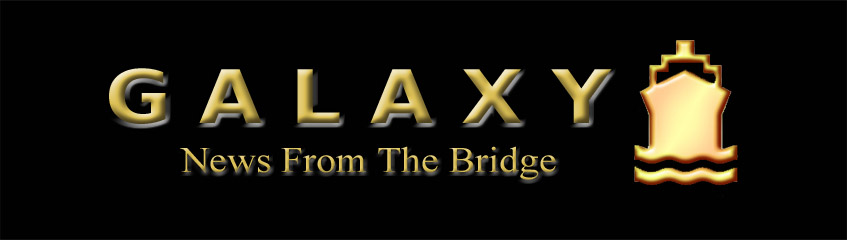
No comments:
Post a Comment